Best Practices
Why All Ed Programs Need a Google My Business Account
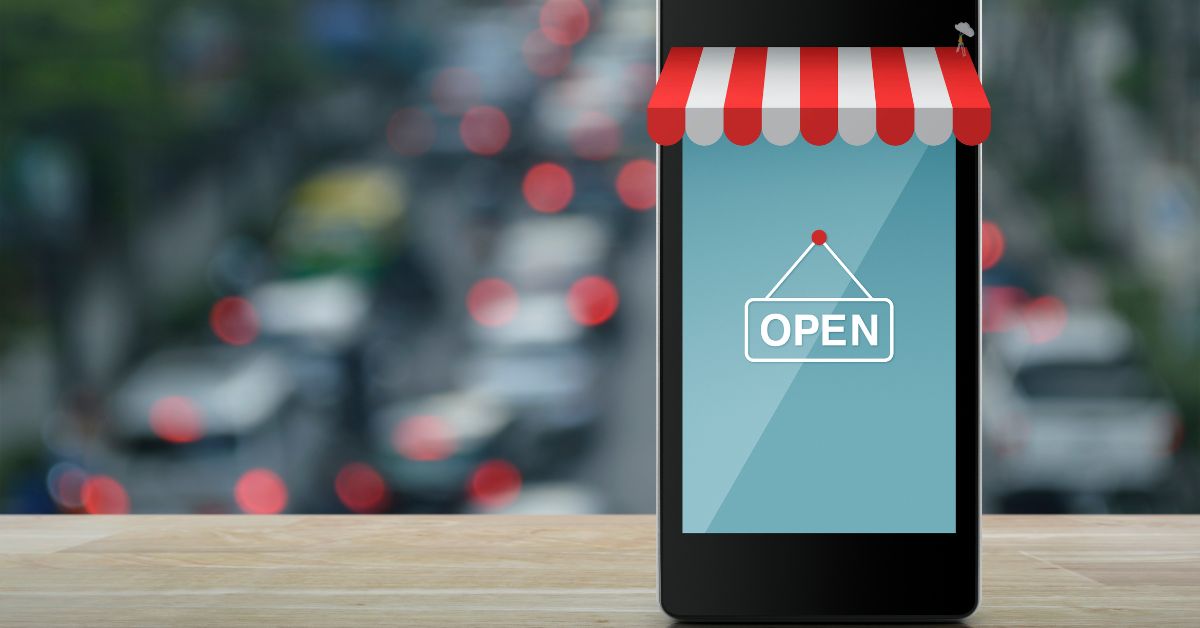
While you may not usually think of your education program as a business, it can still benefit from a Google My Business account. In fact, any local organization that has direct contact with the public can claim a free business profile on Google. Your profile can help people discover your organization, quickly answer common questions, and offer social proof about your classes.
Since Google searches account for more than 83% of all internet search volume it’s worth your time to stand out in Google search. A business profile can help you:
- Take control of your business information
- Make sure no one else claims it
- Interact with students and respond to reviews
- Share photos and updates
- Access information about how people use your profile
Below we’ll show you how to put a Google My Business Account to work for your education program.
What is a Google My Business Profile?
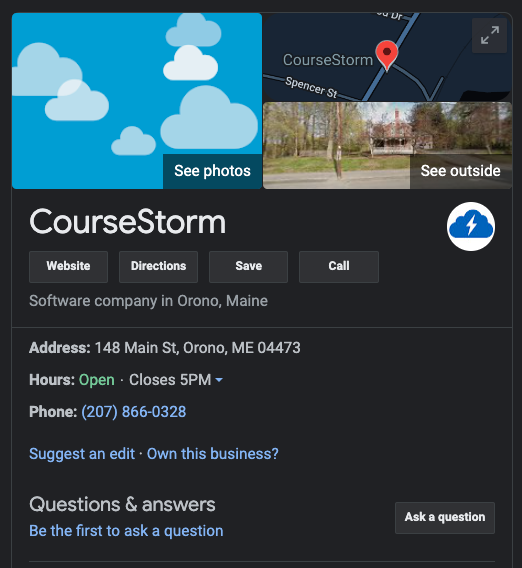
We keep saying Google My Business because that’s the name many people have heard before, but Google switched the name at the end of 2021. What was once called Google My Business is now a Google Business Profile.
A completed profile includes your:
- business name
- website
- address and phone number
- hours
You can also add photos and details about your business, respond to student reviews, and post updates about your program. All of this is free! You just have to claim your profile.
How to Claim and Verify Your Profile
It’s important to note that in many cases, you won’t create your profile from scratch. Google will create it for you and then it’s up to you to claim it. You can tell if you have a profile by doing a Google search for your program by name.
Claim Your Profile
- Open Google and search for your business by name
- Look for the box on the right side of the screen that includes information about your organization.
- Click “own this business?”
From here, one of two things will happen, either you’ll be prompted to verify your ownership or you’ll get a message that “someone else may manage this business profile.” Management is tied to a specific email address, so you’ll need to make sure you’re signed into Google from the correct account before you can make changes.
Verify ownership of your business
You can verify ownership through:
- Phone or text
- Video recording
- Live video call
- Postcard
- With Google Search Console
Basically, Google wants to ensure that you’re affiliated with the organization you’re claiming. They’ll call, text, email, or otherwise contact you with verification steps. You might need to use more than one verification method, and it can take up to 5 business days for Google to review the results.
Now you might be thinking: wait, why bother to claim a profile if Google will just handle this for me? That’s a great question. You want control of your profile so you can vet the information that appears. Anyone who uses Google can suggest changes to profiles including website, phone number, location, and more. By claiming your profile, you’ll be able to make sure those changes are accurate.
Plus, as admin of your profile, you’ll be able to post updates and respond to reviews posted by students.
How to Manage Your Google Business Profile
You can manage your profile directly from Search or Maps. Originally there was a separate app and web page you needed to access your profile, but Google simplified the process alongside the name change. Now you can use the search-based tools for quick updates. If you need to make bigger changes or view analytics, you can still access the page-based interface.
Here’s a checklist to help you optimize your profile:
- Website is correct
- Address is correct
- Phone number is correct
- Logo displays clearly
- Business hours are correct
- Photos represent us well
- Services list accurately represents our courses (details below)
- Category is accurate (details below)
Start by checking that all of your information is correct. Update anything that doesn’t accurately represent your courses and program.
Special considerations for Ed Programs
Here are some common questions you may have about how to best use your Google Business Profile.
What business hours should we list?
Enter the hours that your office is staffed and someone is available to answer the phone. If you have evening classes, but the office is empty during that time, don’t include those hours. Despite many requests for a “by appointment only” option, Google has not yet added that functionality.
Instead, they have a feature called “Open with No Main Hours.” You can select that if your hours are inconsistent.
How do we list our classes?
You can add the classes you offer under the Services category. It’s up to you how detailed you get, although the best choice is probably to list categories of classes rather than individual class titles.
For example, you might write “pottery classes” rather than “As the Wheel Turns: 90 Minute Wheel Throw Class”
The point of this section is to give people an idea of your class types and to provide some keywords so Google knows who to show your profile to. You don’t need to reproduce your entire course catalog.
How do we choose the right category for our business profile?
You want the category that best represents your primary focus. You’ll find “education center” under the Education category and “museums” under Outdoors and Recreation.
Under Office and Industrial, you’ll find “community center” and “non-profit organization.”
Use the category search function to discover more specific categories like “theater company” or “art school.”
Like the services category above, this is a time to think about search engine optimization. What words might someone type into a search engine when looking for courses like yours?
Should we turn on messaging?
Messaging is a feature you can turn on and off. If you’re going to turn it on, make sure someone is responsible for replying to these messages within 24 hours. If that doesn’t feel like it would be possible for your staff, leave messaging turned off. People will still be able to contact you via your website or over the phone.
How A Google Business Profile Fits Into Your Course Marketing Strategy
We’ve only scratched the surface of what a Google Business Profile can do. It’s up to you whether you engage deeply on this platform or just periodically check that all the information is still up to date.
Whatever approach you take, remember that your profile is just a gateway. Ultimately, you want to invite people onto your website or get them to contact you. Once they get there, a simple registration process turns searchers into students.
CourseStorm’s impossibly simple course registration software makes registration easy and helps you build an engaging course catalog. Contact us to find out more or start your free trial today.

Nic Lyons
Nic is skilled in scaling start-up edtech and education organizations to growth-stage success through innovative marketing. A former journalist and copywriter, Nic holds a postgraduate certificate in digital and print publishing from Columbia University School of Journalism's publishing course.
