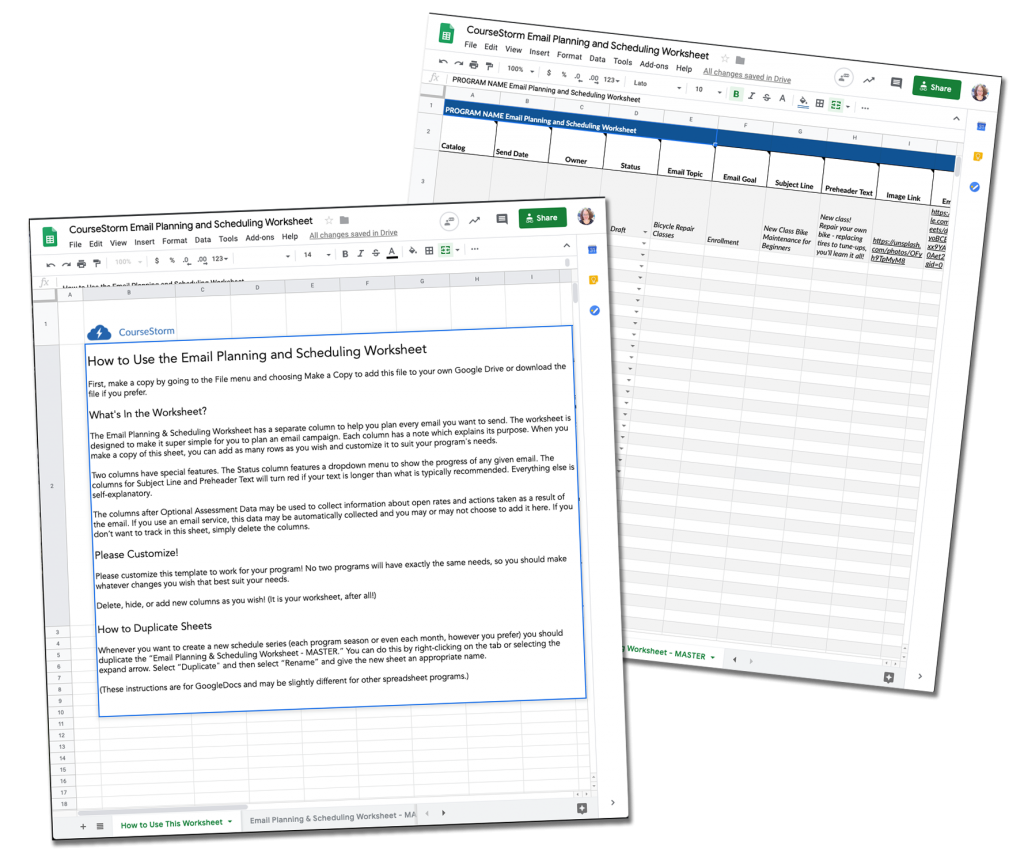Here you go!
Download the Email Planning and Scheduling Worksheet
How to Use This Worksheet
First, make a copy by going to the File menu and choosing Make a Copy to add this file to your own Google Drive or Download the File if you prefer.
What’s In the Worksheet?
The Email Planning & Scheduling Worksheet has a separate column to help you plan every email you want to send.
The worksheet is designed to make it super simple for you to plan an email campaign. Each column has a note which explains its purpose. When you make a copy of this sheet, you can add as many rows as you wish and customize it to suit your program’s needs.
Two columns have special features. The Status column features a dropdown menu to show the progress of any given email. The columns for Subject Line and Preheader Text will turn red if your text is longer than what is typically recommended. Everything else is self-explanatory.
The columns after Optional Assessment Data may be used to collect information about open rates and actions taken as a result of the email. If you use an email service, this data may be automatically collected and you may or may not choose to add it here. If you don’t want to track in this sheet, simply delete the columns.
Please Customize!
Please customize this template to work for your program! No two programs will have exactly the same needs, so you should make whatever changes you wish that best suit your needs.
Delete, hide, or add new columns as you wish! (It is your worksheet, after all!)
How to Duplicate Sheets
Whenever you want to create a new schedule series (each program season or even each month, however you prefer) you should duplicate the “Email Planning & Scheduling Worksheet – MASTER.” You can do this by right-clicking on the tab or selecting the expand arrow. Select Duplicate and then select Rename and give the new sheet an appropriate name. (These instructions are for Google Sheets and may be slightly different for other spreadsheet programs.)
By the way, CourseStorm can take a lot of the work out of email marketing with its fully automated tools like abandoned cart reminders and automatic personalized recommendations for your students. You can try CourseStorm for free and see how our impossibly simple tools can save you time (and make you money!)